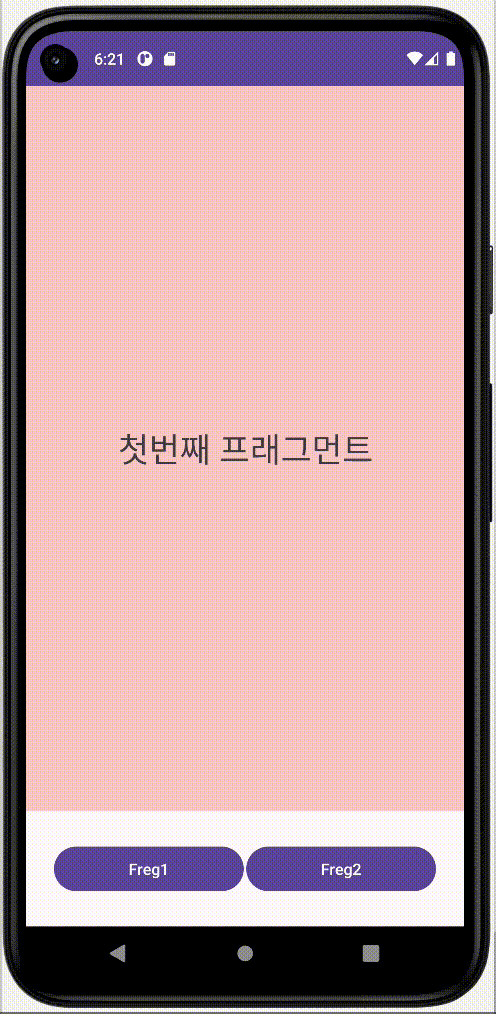[Kotlin] Fragment 알아보기
![[Kotlin] Fragment 알아보기](/assets/img/blog/kotlin.png)
오늘은 태블릿용 및 스마트폰용 디바이스에서 프래그먼트를 재 사용할 수 있는 방법을 알아볼 것이다.
Fragment 란?

- 액티비티 위에서 동작하는 모듈화된 사용자 인터페이스이다.
- 액티비티와 분리되어 독립적으로 동작할 수 없다.
- 여러 개의 프래그먼트를 하나의 액티비티에 조합하여 창이 여러 개인UI를 구축할 수 있으며,하나의 프래그먼트를 여러 액티비티에서 재 사용할 수 있다.
💡쉽게말해 한 화면에서 화면을 쪼개사용해 여러 화면으로 보이는 것 처럼 사용 할 수 있는 것이다.
프래그먼트는 왜 사용할까?
- Activity로 화면을 계속 넘기는 것보다는 Fragment로 일부만 바꾸는 것이 자원 이용량이 적어 속도가 빠르기 때문이다.
- Fragment를 사용하면 Activity를 적게 만들 수 있다.
- Activity의 복잡도를 줄일 수 있다.
- Fragment를 사용하면 재사용할 수 있는 레이아웃을 분리해서 사용이 가능하다.
- 최소 한개의 Activity안에서 Fragment공간에 View만 집어넣으면 여러 Activity를 만들지 않아도 화면을 보여줄 수 있다.
액티비티 vs 프래그먼트 비교

1) Activity
- 시스템의 액티비티 매니저에서 인텐드를 해석해 액티비티간 데이터를 전달한다.
2) Fragment
- 액티비티의 프래그먼트 매니저에서 메소드로 프래그먼트간 데이터를 전달한다.
🔍 프래그먼트 환경설정
dependencies {
val fragment_version = "1.5.7"//업데이트에따라 다르니 참고하여 넣으면된다.
// Java language implementation
implementation"androidx.fragment:fragment:$fragment_version"
// Kotlin
implementation"androidx.fragment:fragment-ktx:$fragment_version"
}
- 프로젝트에 AndroidX Fragment 라이브러리를 포함하려면 앱
build.gradle파일에 다음 종속성을 추가해야한다. $fragment_version안에는 현재프래그먼트의 버전을 넣으면된다.
프래그먼트 예제 실습

- 1) 버튼을 누르면 fragment 화면이 변경 되는 예제
- 2) 아래와 같이 Frag1 버튼을 누르면 프래그먼트 1번 화면이 표시된다.
- 3) Frag2 버튼을 누르면 프래그먼트 2번 화면이 표시된다.
1) 프래그먼트 정의하기
안드로이드스튜디오에서 File > New > Fragment > Fragment(Blank)를 이용하여 프래그먼트 파일을 생성해준다.
fragment_first.xml
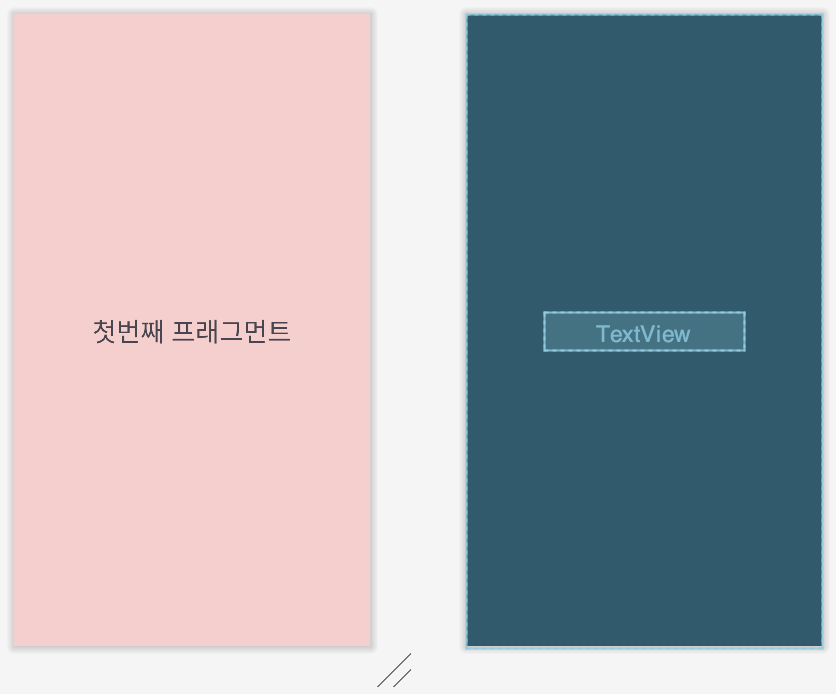
<?xml version="1.0" encoding="utf-8"?>
<androidx.constraintlayout.widget.ConstraintLayout xmlns:android="http://schemas.android.com/apk/res/android"
xmlns:app="http://schemas.android.com/apk/res-auto"
xmlns:tools="http://schemas.android.com/tools"
android:layout_width="match_parent"
android:layout_height="match_parent"
android:background="#40F44336"
tools:context=".FirstFragment">
<!-- TODO: Update blank fragment layout -->
<TextView
android:layout_width="wrap_content"
android:layout_height="wrap_content"
android:text="첫번째 프래그먼트"
android:textSize="30dp"
app:layout_constraintBottom_toBottomOf="parent"
app:layout_constraintEnd_toEndOf="parent"
app:layout_constraintStart_toStartOf="parent"
app:layout_constraintTop_toTopOf="parent" />
</androidx.constraintlayout.widget.ConstraintLayout>
- 자동으로 생성 된 fragment_first.xml파일을 열고 위와같이 수정
fragment_second.xml
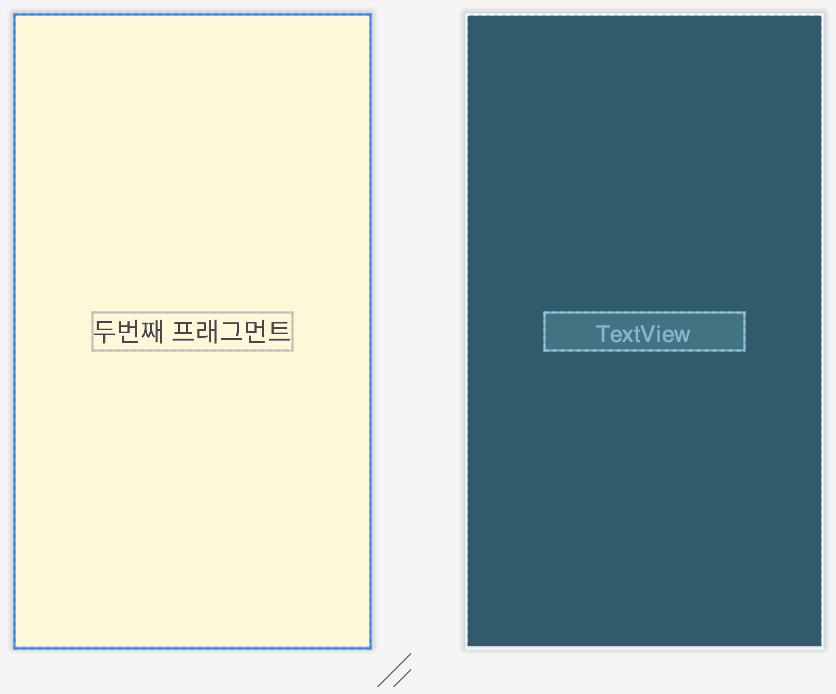
<?xml version="1.0" encoding="utf-8"?>
<androidx.constraintlayout.widget.ConstraintLayout xmlns:android="http://schemas.android.com/apk/res/android"
xmlns:app="http://schemas.android.com/apk/res-auto"
xmlns:tools="http://schemas.android.com/tools"
android:layout_width="match_parent"
android:layout_height="match_parent"
android:background="#36FFEB3B"
tools:context=".FirstFragment">
<!-- TODO: Update blank fragment layout -->
<TextView
android:layout_width="wrap_content"
android:layout_height="wrap_content"
android:text="두번째 프래그먼트"
android:textSize="30dp"
app:layout_constraintBottom_toBottomOf="parent"
app:layout_constraintEnd_toEndOf="parent"
app:layout_constraintStart_toStartOf="parent"
app:layout_constraintTop_toTopOf="parent" />
</androidx.constraintlayout.widget.ConstraintLayout>
- 자동으로 생성 된 fragment_second.xml파일을 열고 아래와 같이 수정
activity_main.xml
<?xml version="1.0" encoding="utf-8"?>
<androidx.constraintlayout.widget.ConstraintLayout xmlns:android="http://schemas.android.com/apk/res/android"
xmlns:app="http://schemas.android.com/apk/res-auto"
xmlns:tools="http://schemas.android.com/tools"
android:layout_width="match_parent"
android:layout_height="match_parent"
tools:context=".MainActivity">
<FrameLayout
android:id="@+id/frameLayout"
android:layout_width="409dp"
android:layout_height="650dp"
app:layout_constraintEnd_toEndOf="parent"
app:layout_constraintStart_toStartOf="parent"
app:layout_constraintTop_toTopOf="parent">
</FrameLayout>
<Button
android:id="@+id/button"
android:layout_width="170dp"
android:layout_height="wrap_content"
android:layout_marginStart="25dp"
android:layout_marginTop="20dp"
android:layout_marginBottom="20dp"
android:text="Freg1"
app:layout_constraintBottom_toBottomOf="parent"
app:layout_constraintStart_toStartOf="parent"
app:layout_constraintTop_toBottomOf="@+id/frameLayout" />
<Button
android:id="@+id/button2"
android:layout_width="170dp"
android:layout_height="wrap_content"
android:layout_marginTop="20dp"
android:layout_marginEnd="25dp"
android:layout_marginBottom="20dp"
android:text="Freg2"
app:layout_constraintBottom_toBottomOf="parent"
app:layout_constraintEnd_toEndOf="parent"
app:layout_constraintTop_toBottomOf="@+id/frameLayout" />
</androidx.constraintlayout.widget.ConstraintLayout>
- fragment를 표시할 FrameLayout과 버튼 2개 추가
MainActivity.kt
package com.example.frgment
import androidx.appcompat.app.AppCompatActivity
import android.os.Bundle
import android.text.TextUtils.replace
import androidx.fragment.app.Fragment
import androidx.fragment.app.commit
import com.example.frgment.databinding.ActivityMainBinding
class MainActivity : AppCompatActivity() {
private lateinit var binding:ActivityMainBinding
override fun onCreate(savedInstanceState: Bundle?) {
super.onCreate(savedInstanceState)
val binding=ActivityMainBinding.inflate(layoutInflater)
setContentView(binding.root)
//버튼을 눌러 프래그먼트가 전환되도록 구현
binding.apply {
button.setOnClickListener{
setFragment(FirstFragment())
}
button2.setOnClickListener {
setFragment(SecondFragment())
}
}
//버튼을 누르기전에 시작화면에 첫번째프래그먼트 화면을띄워줌
setFragment(FirstFragment())
}
//inflate()함수를 통해서 fragment_first.xml 파일로부터 레이아웃을 로드
private fun setFragment(frag : Fragment) {
supportFragmentManager.commit {
replace(R.id.frameLayout, frag)
setReorderingAllowed(true)
addToBackStack("")
}
}
}
- 프래그먼트를 생성하려면 Fragment의 서브클래스(또는 이의 기존 서브클래스)를 생성
- 프래그먼트에 대해 레이아웃을 제공하려면 반드시 onCreateView()콜백 메서드를 구현
📱결과