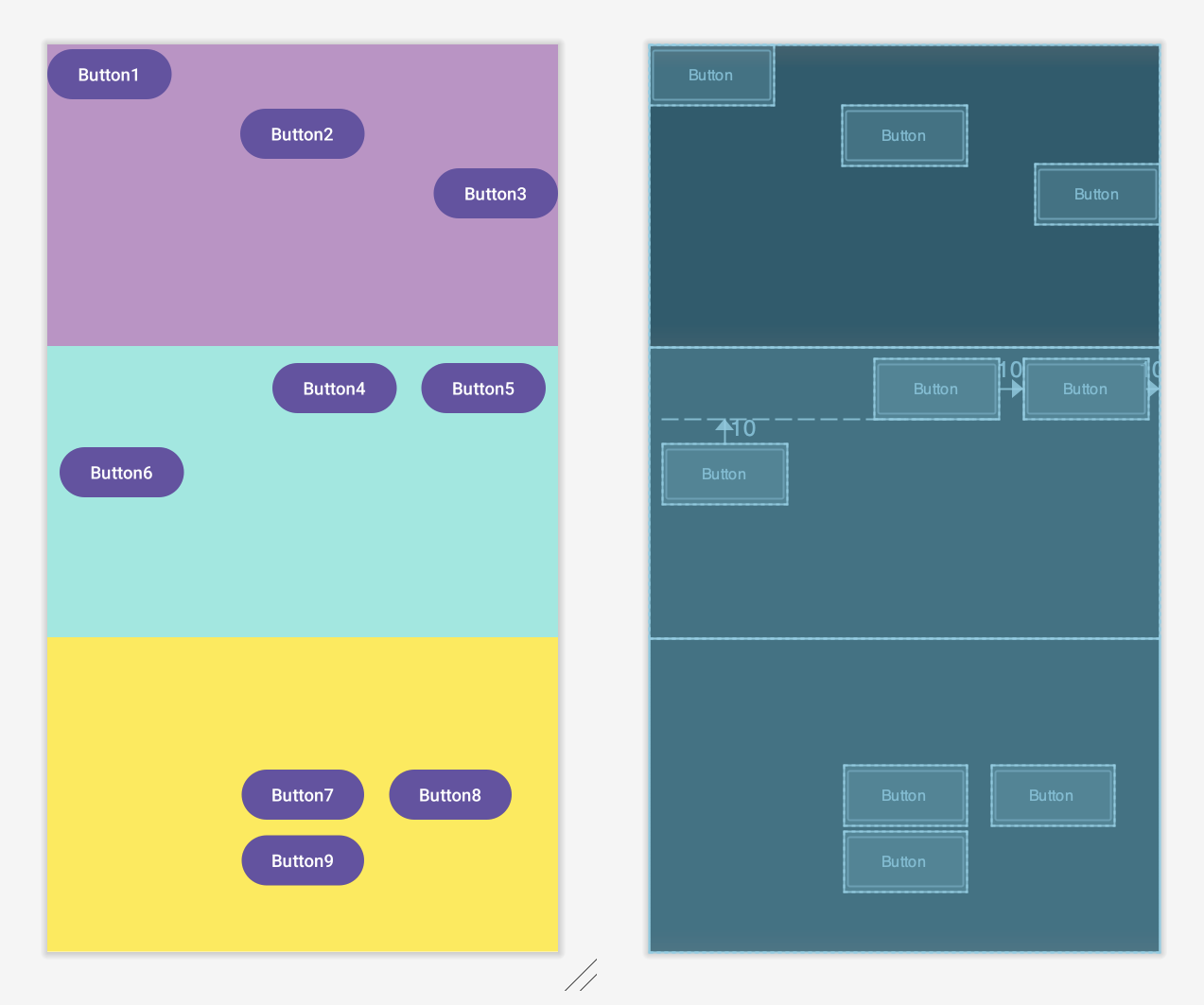[Kotlin] Android UI - Layout
![[Kotlin] Android UI - Layout](/assets/img/blog/kotlin.png)
1) 레이아웃(Layout) 이란?
- ViewGroup의 파생 클래스로서, 포함 된 View를 정렬하는 기능
- UI를 쉽게 정리하는 방법이다!
2) 레이아웃의 여러가지 종류
Linear Layout
쉽게 말하면 컨테이너에 포함 된 뷰들을 수직 또는 수평으로 일렬 배치하는 레이아웃 이다.
- 주요 속성
- orientation
Vertical: 위에서 아래로 수직정렬Horizontal: 왼쪽에서 오른쪽으로 수평 정렬
- orientation
LinearLayout의 자식들은 중첩(overrap)되지 않고,지정한 방향으로 쌓이는(stacked)형태로 표시된다.
Relative Layout
뷰를 서로 간의 위치 관계나 컨테이너와의 위치 관계를 지정하여 배치하는 레이아웃이다.
- 주요속성
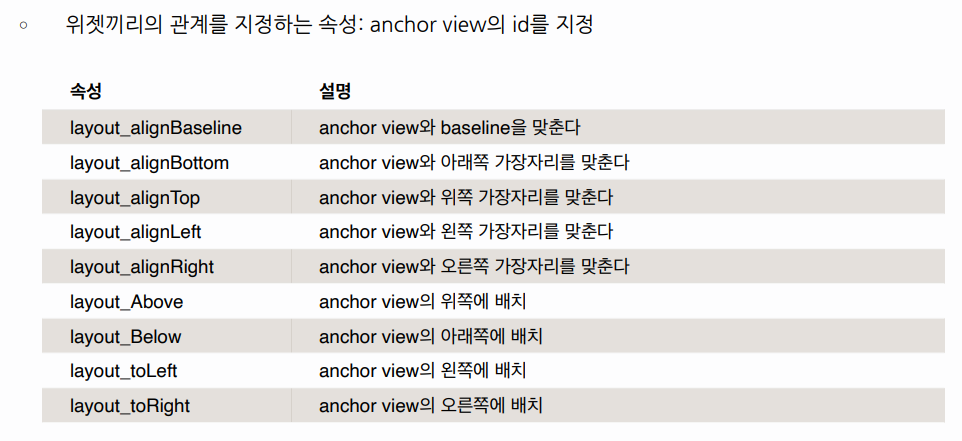
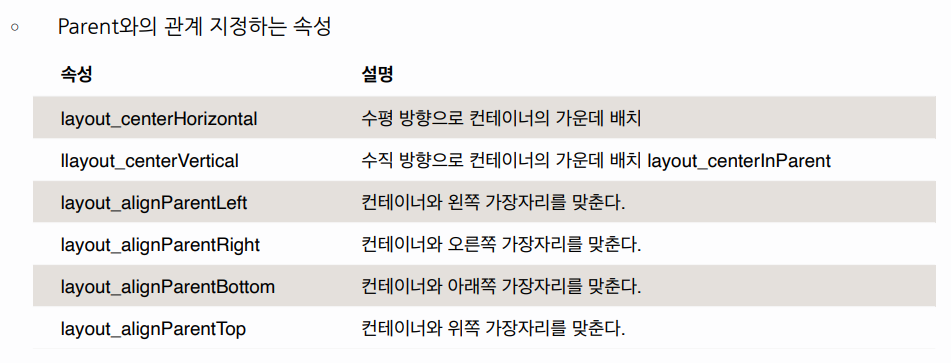
Table Layout
표 형식으로 차일드를 배치하는 레이아웃이다.
쉽게 말하면 자식(Children) View위젯들을 테이블(행과 열로 구성)로 나누어 표시하는 Layout클래스이다.
정해진 규칙에 따라 크기가 결정되므로, layout_width/height를 지정할 필요가 없다.
- 주요속성
stretchColumns: 늘릴 열을 지정(인텍스는 0부터 시작 됨)
Frame Layout
컨테이너에 포함된 뷰들을 전부 좌상단에 배치하는 레이아웃이다.
- 하나의 자식 View위젯만 표시 할 때 사용하는 Layout클래스이다.
- FrameLayout에 여러 View위젯을 자식으로 추가하면 겹쳐진 형태로 표시되며,가장 최근에 추가된 View위젯이 가장 상위(ontop)에 표시된다.
Constraint Layout
제약 조건을 사용해 화면을 구성하는 방법이다.
실무에서 가장 많이 사용하는 방법이라고 한다.
- 가장 많이 사용하는 이유는?
- RelativeLayout에선 불가능했던 자식 뷰간의 상호 관계 정의 가능하다.
- LinearLayout을 써야만 했던 뷰비율 조절도 간단히 가능하다.
- 뷰계층을 간단하게 할 수 있어 유지보수도 좋고 성능도 좋다.
3) 실습 과제

주어진 조건과 같이 UI를 만들어보자!
UI 레이아웃 구성
- LinearLayout내에 3개의 LinearLayout을 추가하고 각각의 weight를 1로 사용
- Linear Layout
- Button3개를 세로로 배치
- Layout_gravity를 이용해 위치 조정
- Relative Layout
- Layout margin : 10dp
- Button5를 우측 상단에 고정
- Button4를 Button5 왼쪽에 배치, 오른쪽margin20dp
- Button6을 Button4 아래로 배치, 왼쪽margin10dp
- Constraint Layout
- Button7을 레이아웃 중앙에 배치
- Button8을 Button7 오른쪽 같은 높이에 배치, 왼쪽margin20dp
- Button9를 Button7 아래로 배치
과제 완료 - 결과코드
<?xml version="1.0" encoding="utf-8"?>
<LinearLayout xmlns:android="http://schemas.android.com/apk/res/android"
xmlns:app="http://schemas.android.com/apk/res-auto"
xmlns:tools="http://schemas.android.com/tools"
android:layout_width="match_parent"
android:orientation="vertical"
android:layout_height="match_parent"
tools:context=".MainActivity">
<LinearLayout
android:orientation="vertical"
android:layout_width="match_parent"
android:layout_height="wrap_content"
android:layout_weight="0.4"
android:background="@color/puple"
tools:ignore="MissingConstraints">
<Button
android:id="@+id/btn1"
android:layout_width="100dp"
android:layout_height="wrap_content"
android:layout_gravity="left"
android:text="Button1" />
<Button
android:id="@+id/btn2"
android:layout_width="100dp"
android:layout_height="wrap_content"
android:layout_gravity="center"
android:text="Button2" />
<Button
android:id="@+id/btn3"
android:layout_width="100dp"
android:layout_height="wrap_content"
android:layout_gravity="right"
android:text="Button3" />
</LinearLayout>
<RelativeLayout
android:layout_width="match_parent"
android:layout_height="wrap_content"
android:background="@color/green"
android:layout_weight="0.4"
>
<Button
android:id="@+id/btn4"
android:layout_width="100dp"
android:layout_height="wrap_content"
android:layout_marginStart="10dp"
android:layout_marginTop="10dp"
android:layout_marginEnd="10dp"
android:layout_marginRight="20dp"
android:layout_marginBottom="10dp"
android:layout_toLeftOf="@id/btn5"
android:text="Button4" />
<Button
android:id="@+id/btn5"
android:layout_width="100dp"
android:layout_height="wrap_content"
android:layout_alignParentRight="true"
android:layout_marginStart="10dp"
android:layout_marginTop="10dp"
android:layout_marginEnd="10dp"
android:layout_marginBottom="10dp"
android:text="Button5" />
<Button
android:id="@+id/btn6"
android:layout_width="100dp"
android:layout_height="wrap_content"
android:layout_below="@id/btn4"
android:layout_marginStart="10dp"
android:layout_marginTop="10dp"
android:layout_marginEnd="10dp"
android:layout_marginBottom="10dp"
android:text="Button6" />
</RelativeLayout>
<androidx.constraintlayout.widget.ConstraintLayout
android:orientation="vertical"
android:layout_width="match_parent"
android:layout_height="wrap_content"
android:background="@color/yellow"
android:layout_weight="0.4">
<Button
android:id="@+id/btn7"
android:layout_width="wrap_content"
android:layout_height="wrap_content"
android:text="Button7"
app:layout_constraintBottom_toBottomOf="parent"
app:layout_constraintEnd_toEndOf="parent"
app:layout_constraintStart_toStartOf="parent"
app:layout_constraintTop_toTopOf="parent" />
<Button
android:id="@+id/btn8"
android:layout_width="wrap_content"
android:layout_height="wrap_content"
android:layout_marginStart="20dp"
android:text="Button8"
app:layout_constraintBottom_toBottomOf="parent"
app:layout_constraintStart_toEndOf="@+id/btn7"
app:layout_constraintTop_toTopOf="parent" />
<Button
android:id="@+id/btn9"
android:layout_width="wrap_content"
android:layout_height="wrap_content"
android:layout_marginTop="5dp"
android:text="Button9"
app:layout_constraintEnd_toEndOf="parent"
app:layout_constraintStart_toStartOf="parent"
app:layout_constraintTop_toBottomOf="@+id/btn7" />
</androidx.constraintlayout.widget.ConstraintLayout>
</LinearLayout>
과제 완료 - UI